How do I center a text over an image in css?
<div class="image">
<img src="sample.png"/>
<div class="text">
<h2>Some text</h2>
</div>
</div>
I want to do something like the one below but I'm having difficulties, here's my current css
<style>
.image {
position: relative;
}
h2 {
position: absolute;
top: 200px;
left: 0;
width: 100%;
margin: 0 auto;
width: 300px;
height: 50px;
}
</style>
When I use background-image I do not get any output from html2pdf:
<style>
#image_container{
width: 1000px;
height: 700px;
background-image:url('switch.png');
}
</style>
<a href="prints.php">Print</a>
<?php ob_start(); ?>
<div id="image_container"></div>
<?php
$_SESSION['sess'] = ob_get_contents();
ob_flush();
?>
Here's prints.php:
<?php require_once('html2pdf/html2pdf.class.php'); ?>
<?php
$html2pdf = new HTML2PDF('L', 'A4', 'en');
$html2pdf->writeHTML($_SESSION['sess']);
$html2pdf->Output('random.pdf');
?>