I have to remake a page for my web design class. I've got the rest done, but how do I add a white box over an image and position the text so that it's within the box? Like where it says "adventures off the beaten path" or "hiking" or "camping." Should I be using a div?
Basically, how do I make it look like this:

<div class="white_box">
<img src="img/banner image.png">
<h2>ADVENTURES OFF THE BEATEN PATH</h2>
<p>It's time to explore your path. Where will you go?</p>
</div>
<h3>POPULAR ARTICLES</h3>
<div class="red_box"></div>
<div class="hiking">
<img src="img/hiking trail image.png" alt="trail" title="trail">
<h4>HIKING</h4>
<p>Trek along the edges of a glacier, through wildflower-filled valleys, meandering streams, and admire the turquoise blue glacier-fed lakes. This is hiking in the Rockies where there are countless places to roam and an endless tangle of trails.</p>
</div>
<div class="camping">
<img src="img/tent image.png" alt="tent" title="tent">
<h4>CAMPING</h4>
<p>There’s nothing quite like camping among stunning ancient mountain tops and feeling like you’re one with nature. Take a ride through breathtaking blue lakes, go for quiet walks in the forest, or go bird watching to truly get away from it all.</p>
</div>
.white_box {
width: 430px;
height: 200px;
}
h2 {
font-size: 48px;
font-family: 'Fjalla One', sans-serif;
color: rgb(60 61 64);
}
p {
font-size: 16px;
font-family: Arial, Helvetica, sans-serif;
color: rgb(60 61 64);
}
.red_box {
background-color: rgb(134, 25, 25);
width: 640px;
height: 12px;
margin-left: 10px;
}
h4 {
font-size: 24px;
font-family: 'Fjalla One', sans-serif;
color: rgb(60 61 64);
}