One can run Tizen native applications on the Emulator using the Project Explorer view or the Tizen IDE menu.
The Tizen SDK includes a virtual device Emulator. The Emulator provides the full stacks of the Tizen platform so that you can test Tizen applications before deploying them to the real target device. The Emulator is based on the open source QEMU project and comprises virtual CPU, memory, and various peripherals. Currently, the Tizen SDK only supports the x86 machine architecture for guest. You can use the Emulator Manager to create and launch a Virtual Machine instance. You can communicate with the Emulator instance using the Smart Development Bridge (SDB).
Main Features of Emulator
- Providing full system emulation, including CPU, memory, and peripheral devices
- Simulating events with the Emulator Control Panel
- Accelerating guest operations using host CPU or GPU
Using the Emulator
To run applications on the Emulator:
Start the Emulator
You can launch the Emulator from both the Emulator Manager and the command line. If you are using the command line, you can modify the start-up options.
While running the Emulator, you can use the control keys and context menu to control the Emulator. You can use extended features while running applications, such as multi-point touch and a Webcam.