I want to use some NuGet packages inside Unity. I achieved that Unity finds the downloaded DLLs according to this article (https://www.what-could-possibly-go-wrong.com/unity-and-nuget/). The nuget.config file can be configured to download the packages into the Plugins folder inside the Assets folder. The Problem is that NuGet downloads multiple versions of each DLL (eg net46, netcore50, netstandard21, so forth) and Unity doesn't like multiple DLLs with the same name. I know I could simply put the DLL inside the Plugins folder by hand, but unfortunately that is not a solution which would please me.
Do you have any idea how I could work around this problem? Is it possible to configure NuGet to just download one DLL for each dependency?