Bootstrap 5 Beta - (update 2021)
<div class="input-group">
<input class="form-control border-end-0 border rounded-pill" type="text" value="search" id="example-search-input">
<span class="input-group-append">
<button class="btn btn-outline-secondary bg-white border-start-0 border rounded-pill ms-n3" type="button">
<i class="fa fa-search"></i>
</button>
</span>
</div>
Demo
Bootstrap 4 (original answer)
Why not use an input-group?
<div class="input-group col-md-4">
<input class="form-control py-2" type="search" value="search" id="example-search-input">
<span class="input-group-append">
<button class="btn btn-outline-secondary" type="button">
<i class="fa fa-search"></i>
</button>
</span>
</div>
And, you can make it appear inside the input using the border utils...
<div class="input-group col-md-4">
<input class="form-control py-2 border-right-0 border" type="search" value="search" id="example-search-input">
<span class="input-group-append">
<button class="btn btn-outline-secondary border-left-0 border" type="button">
<i class="fa fa-search"></i>
</button>
</span>
</div>
Or, using a input-group-text w/o the gray background so the icon appears inside the input...
<div class="input-group">
<input class="form-control py-2 border-right-0 border" type="search" value="search" id="example-search-input">
<span class="input-group-append">
<div class="input-group-text bg-transparent"><i class="fa fa-search"></i></div>
</span>
</div>
Alternately, you can use the grid (row>col-) with no gutter spacing:
<div class="row no-gutters">
<div class="col">
<input class="form-control border-secondary border-right-0 rounded-0" type="search" value="search" id="example-search-input4">
</div>
<div class="col-auto">
<button class="btn btn-outline-secondary border-left-0 rounded-0 rounded-right" type="button">
<i class="fa fa-search"></i>
</button>
</div>
</div>
Or, prepend the icon like this...
<div class="input-group">
<span class="input-group-prepend">
<div class="input-group-text bg-transparent border-right-0">
<i class="fa fa-search"></i>
</div>
</span>
<input class="form-control py-2 border-left-0 border" type="search" value="..." id="example-search-input" />
<span class="input-group-append">
<button class="btn btn-outline-secondary border-left-0 border" type="button">
Search
</button>
</span>
</div>
Demo of all Bootstrap 4 icon input options
Example with validation icons