With the latest Bootstrap 4, I am trying to put an x in a search input.
I could simply use
<input type="search" placeholder="Search..." />
But this is not supported in Firefox...
I've tried using addon and negative margins, but somehow the Bootstrap hides my button...
<div class="input-group">
<input type="text" class="form-control" placeholder="Search...">
<div class="input-group-addon">
<button class="btn bg-transparent">
<i class="fa fa-times"></i>
</button>
</div>
</div>
How can I have my x button show up inside the input box aligned right?