Am in desperate need for help as this whole "system" should be up by this week but being a totally novice to vba scripts and codes etc, I have no idea how to perform the tasks.
I have created an excel which generates daily email reminders based on due dates and would like to use task scheduler to get it opened daily.
What I want:
- PC to auto boot up at 745am (most likely using bios power management)
- PC reach user login page.
- Task scheduler opens outlook, followed by my excel and sent out the emails at 8am.
- Excel get saved and closed. (does this need a separate macro or code within the excel?)
- Computer shut down using task scheduler.
From what I found out from various pages/questions asked by others, a vbs/cmd script have to be written, but some sources stated that in the task scheduler to run that script, I am not supposed to tick the option to "run whether user is logged on or not" (have no Idea how to write them as well, all I know is that I have to write it in notepad and save in the specific extension for the file name) Hope someone could provide me with a detailed guide on how to perform the above tasks. Also, I tried to use task scheduler to open the outlook app directly but it doesn't seem to work. Does it require a script as well?
Other help needed for my excel: currently, my reminder macro is running on the 1st sheet only. Is it possible for it to run on all sheets?
The code of the excel is as below:
Dim Bcell As Range
Dim iTo, iSubject, iBody As String
Dim ImportanceLevel As String
Public Sub CheckDates()
For Each Bcell In Range("c2", Range("c" & Rows.Count).End(xlUp))
If Bcell.Offset(0, 5) <> Empty Then ' if email column is not empty then command continues
If Now() - Bcell.Offset(0, 6) > 0.9875 Then ' mail will not be sent if current time is within 23.7 hours from time of mail last sent.
' Example: if mail is sent at 8am monday, between 8am monday to tuesday 7:18am, mail will not be sent.
If DateDiff("d", Now(), Bcell) = 60 Then ' if date in column c is 60days later, email will be sent
' Debug.Print Bcell.Row & " 60"
iTo = Bcell.Offset(0, 5)
iSubject = "FIRST REMINDER - IN/SSGIFR no. " & Bcell.Offset(0, -2)
iBody = "Dear all," & vbCrLf & vbCrLf & _
"IN/SSGIFR No. " & Bcell.Offset(0, -2) & " - " & Bcell.Offset(0, 1) & " (Batch: " & Bcell.Offset(0, 3) & ", Qty: " & _
Bcell.Offset(0, 2) & ")" & ", notified on " & Bcell.Offset(0, -1) & " will be due on " & _
Bcell & "." & vbCrLf & "Please ensure that the consignment is closed by the due date and forward the closure reports ASAP." & _
vbCrLf & vbCrLf & "Thank you" & vbCrLf & vbCrLf & "Regards," & vbCrLf & "YYY Department" & _
vbCrLf & "XXX Pte Ltd."
SendEmail
Bcell.Offset(0, 6) = Now()
End If
If DateDiff("d", Now(), Bcell) = 30 Then ' if date in column c is 30 days later, email will be sent
' Debug.Print Bcell.Row & " 30"
iTo = Bcell.Offset(0, 5)
iSubject = "SECOND REMINDER - IN/SSGIFR no. " & Bcell.Offset(0, -2)
iBody = "Dear all," & vbCrLf & vbCrLf & _
"IN/SSGIFR No. " & Bcell.Offset(0, -2) & " - " & Bcell.Offset(0, 1) & " (Batch: " & Bcell.Offset(0, 3) & ", Qty: " & _
Bcell.Offset(0, 2) & ")" & ", notified on " & Bcell.Offset(0, -1) & " will be due on " & _
Bcell & "." & vbCrLf & "Please ensure that the consignment is closed by the due date and forward the closure reports ASAP." & _
vbCrLf & vbCrLf & "Thank you" & vbCrLf & vbCrLf & "Regards," & vbCrLf & "YYY Department" & _
vbCrLf & "XXX Pte Ltd."
SendEmail
Bcell.Offset(0, 6) = Now()
End If
If DateDiff("d", Now(), Bcell) = 7 Then ' if date in column c is 30days later, email will be sent
' Debug.Print "ROW: " & Bcell.Row & " 7"
iTo = Bcell.Offset(0, 5)
iSubject = "FINAL REMINDER - IN/SSGIFR no. " & Bcell.Offset(0, -2)
iBody = "Dear all," & vbCrLf & vbCrLf & _
"IN/SSGIFR No. " & Bcell.Offset(0, -2) & " - " & Bcell.Offset(0, 1) & " (Batch: " & Bcell.Offset(0, 3) & ", Qty: " & _
Bcell.Offset(0, 2) & ")" & ", notified on " & Bcell.Offset(0, -1) & " will be due on " & _
Bcell & "." & vbCrLf & "Please ensure that the consignment is closed by the due date and forward the closure reports ASAP." & _
vbCrLf & vbCrLf & "Thank you" & vbCrLf & vbCrLf & "Regards," & vbCrLf & "YYY Department" & _
vbCrLf & "XXX Pte Ltd."
SendEmail
Bcell.Offset(0, 6) = Now()
End If
End If
End If
iTo = Empty
iSubject = Empty
iBody = Empty
Next Bcell
End Sub
Private Sub SendEmail()
Dim OutApp As Object
Dim OutMail As Object
Dim strbody As String
Set OutApp = CreateObject("Outlook.Application")
Set OutMail = OutApp.CreateItem(0)
On Error Resume Next
With OutMail
.To = iTo
.CC = "DEPARTMENT@EMAIL.COM" & ";COLLEAGUE@EMAIL.COM"
.BCC = ""
.Subject = iSubject
.Body = iBody
.Importance = ImportanceLevel
'You can add a file like this
'.Attachments.Add ("C:\test.txt")
.Display
End With
On Error GoTo 0
Set OutMail = Nothing
Set OutApp = Nothing
End Sub