Take a GroupBox, put let say Label inside and then set AutoSizeMode = GrowAndShrink and AutoSize = true.
Two problems will arise:
- There is a huge gap between
Labeland bottom ofGroupBox(almost enough to fit anotherLabellol); AutoSizedoesn't respect theGroupBox.Textproperty.
Question is how to make GroupBox.AutoSize working properly? Properly means: minimum Width should be enough to fit GroupBox.Text, there should be no gaps below for unknown reason (it's not Margin, nor Padding and it looks pretty ugly).
I've tried to measure string length in OnPaint and setting MinimumSize right there. It works, but I have doubts about this, as if I would want to actually set MinimumSize later - it will be lost after repaint.
Update, here is screenshot: