You have to draw everything yourself. I think you should use some controls with correct layout to mimic it. Here is the demo code for you, note that it does not support AutoSize correctly. Because the drawn stuff is always wider than the default stuff (which the AutoSize works with), implementing the AutoSize is not easy, If you don't care too much about AutoSize, this would be the great control for you:
public class XCheckBox : CheckBox
{
public XCheckBox()
{
SetStyle(ControlStyles.Opaque, false);
ReadOnlyCheckedColor = Color.Green;
ReadOnlyUncheckedColor = Color.Gray;
}
public bool ReadOnly { get; set; }
public bool AlwaysShowCheck { get; set; }
public Color ReadOnlyCheckedColor { get; set; }
public Color ReadOnlyUncheckedColor { get; set; }
protected override void OnPaint(PaintEventArgs pevent)
{
if (ReadOnly)
{
pevent.Graphics.SmoothingMode = SmoothingMode.HighQuality;
pevent.Graphics.TextRenderingHint = System.Drawing.Text.TextRenderingHint.AntiAlias;
if (AlwaysShowCheck || Checked)
{
RenderCheck(pevent.Graphics);
}
RenderText(pevent.Graphics);
}
else base.OnPaint(pevent);
}
private void RenderCheck(Graphics g)
{
float fontScale = Font.Size / 8.25f;
Size glyphSize = CheckBoxRenderer.GetGlyphSize(g, System.Windows.Forms.VisualStyles.CheckBoxState.CheckedNormal);
glyphSize.Width = (int) (glyphSize.Width * fontScale);
glyphSize.Height = (int)(glyphSize.Height * fontScale);
string checkAlign = CheckAlign.ToString();
using (GraphicsPath gp = new GraphicsPath())
using (Pen pen = new Pen(Checked ? ReadOnlyCheckedColor : ReadOnlyUncheckedColor, 1.5f)
{
LineJoin = LineJoin.Round,
EndCap = LineCap.Round,
StartCap = LineCap.Round
})
{
gp.AddLine(new Point(3, 7), new Point(5, 10));
gp.AddLine(new Point(5, 10), new Point(8, 3));
float dx = checkAlign.EndsWith("Right") ? Math.Max(-4*fontScale, ClientSize.Width - glyphSize.Width - 4 * fontScale) :
checkAlign.EndsWith("Center") ? Math.Max(-4*fontScale, (ClientSize.Width - glyphSize.Width) / 2 - 4 * fontScale) : -4;
float dy = checkAlign.StartsWith("Bottom") ? Math.Max(-4*fontScale, ClientSize.Height - glyphSize.Height - 4*fontScale) :
checkAlign.StartsWith("Middle") ? Math.Max(-4*fontScale, (ClientSize.Height - glyphSize.Height) / 2 - 4*fontScale) : 0;
g.TranslateTransform(dx, dy);
g.ScaleTransform(1.5f*fontScale, 1.5f*fontScale);
g.DrawPath(pen, gp);
g.ResetTransform();
}
}
private void RenderText(Graphics g)
{
Size glyphSize = CheckBoxRenderer.GetGlyphSize(g, System.Windows.Forms.VisualStyles.CheckBoxState.CheckedNormal);
float fontScale = Font.Size / 8.25f;
glyphSize.Width = (int)(glyphSize.Width * fontScale);
glyphSize.Height = (int)(glyphSize.Height * fontScale);
string checkAlign = CheckAlign.ToString();
using (StringFormat sf = new StringFormat())
{
string alignment = TextAlign.ToString();
sf.LineAlignment = alignment.StartsWith("Top") ? StringAlignment.Near :
alignment.StartsWith("Middle") ? StringAlignment.Center : StringAlignment.Far;
sf.Alignment = alignment.EndsWith("Left") ? StringAlignment.Near :
alignment.EndsWith("Center") ? StringAlignment.Center : StringAlignment.Far;
sf.FormatFlags = StringFormatFlags.NoWrap | StringFormatFlags.NoClip;
Rectangle textRectangle = ClientRectangle;
if (checkAlign.EndsWith("Left"))
{
textRectangle.Width -= glyphSize.Width;
textRectangle.Offset(glyphSize.Width, 0);
}
else if (checkAlign.EndsWith("Right"))
{
textRectangle.Width -= glyphSize.Width;
textRectangle.X = 0;
}
g.DrawString(Text, Font, new SolidBrush(ForeColor), textRectangle, sf);
}
}
bool suppressCheckedChanged;
protected override void OnClick(EventArgs e)
{
if (ReadOnly) {
suppressCheckedChanged = true;
Checked = !Checked;
suppressCheckedChanged = false;
}
base.OnClick(e);
}
protected override void OnCheckedChanged(EventArgs e)
{
if (suppressCheckedChanged) return;
base.OnCheckedChanged(e);
}
}
NOTE: The code is not fully implemented, everything is kept as simple as possible. You can change the AlwaysShowCheck property to choose the ReadOnly unchecked state, it can be a gray tick mark or nothing. You can set the ReadOnly to true to make it Read-only visual.
AlwaysShowCheck is set to true (the ReadOnly unchecked state is indicated by a gray tick mark)
AlwaysShowCheck is set to false (the ReadOnly unchecked state is indicated by nothing)