My Solution for smooth text with Libgdx
I use BitmapFont and I generate 3 different size same fonts using Hiero tool
example Arial 16 , Arial 32, Arial 64
I put them in my assets file and use (load) only one of them depeding on the size of screen
if(Gdx.graphics.getWidth() < (480*3)/2)
{
textGametFont = BitmapFont(Gdx.files.internal(nameFont+16+".fnt"),
Gdx.files.internal(nameFont+16+".png"), false);
}else
{
if(Gdx.graphics.getWidth() < (3*920)/2)
{
textGametFont = new BitmapFont(Gdx.files.internal(nameFont+32+".fnt"),
Gdx.files.internal(nameFont+32+".png"), false);
}else
{
textGametFont = new BitmapFont(Gdx.files.internal(nameFont+64+".fnt"),
Gdx.files.internal(nameFont+64+".png"), false);
}
}
then I use this line of code to higher result quality of down and up Scaling
textGametFont.getRegion().getTexture().setFilter(TextureFilter.Linear, TextureFilter.Linear);
scale the image
to handle the size of the font for all type of resolution of device I use those two functions
public static float xTrans(float x)
{
return x*Gdx.graphics.width/(YourModel.SCREEN_WIDTH);
}
public static float yTrans(float y)
{
return y*Gdx.graphics.height/YourModel.SCREEN_Height;
}
the model screen resolution that i use is
SCREEN_WIDTH = 480
SCREEN_HEIGHT = 320
Set the scale to the font
textGametFont.setScale((xtrans(yourScale)+ ytrans(yourScale))/2f);
and finally draw your text
textGametFont.draw(batch, "WINNER !!", xTrans(250), yTrans(236));
Hope this was clear and helpful !!!