As per the demo, the label for a Material UI outlined select input should sit on top of the top border of the select box.
However, in my application, the z-index of the label seems to be placing it behind the top border and thus it looks like a line is cutting through the label.
I have pretty much taken the code exactly from the documentation, and as far as I know, do not have any styles conflicting with this input element. I have compared the styles in the debugger to what I have and what is present in the documentation, and I do not see any of my first party CSS files causing a different style to be set on the element.
Any idea what might be going wrong here?
Here is the source code:
<FormControl variant='outlined' style={{ width: '100%' }} margin={'1'}>
<InputLabel id='test-select-label'>Label</InputLabel>
<Select
labelId='test-select-label'
id='test-select'
value={'test1'}
onChange={e => setTest(e.target.value)}
size='small'
>
<MenuItem key={1} value={'test'} >Test 1</MenuItem>
<MenuItem key={2} value={'test2'} >Test 2</MenuItem>
</Select>
</FormControl>