Solution
You need to use visible=False inside fig.update_yaxes() or
fig.update_layout() as follows. For more details see the
documentation for plotly.graph_objects.Figure.
# Option-1: using fig.update_yaxes()
fig.update_yaxes(visible=False, showticklabels=False)
# Option-2: using fig.update_layout()
fig.update_layout(yaxis={'visible': False, 'showticklabels': False})
# Option-3: using fig.update_layout() + dict-flattening shorthand
fig.update_layout(yaxis_visible=False, yaxis_showticklabels=False)
Try doing the following to test this:
# Set the visibility ON
fig.update_yaxes(title='y', visible=True, showticklabels=False)
# Set the visibility OFF
fig.update_yaxes(title='y', visible=False, showticklabels=False)
A. How to create the figure directly with hidden-yaxis label and tickmarks
You can do this directly by using the layout keyword and
supplying a dict to go.Figure() constructor.
import plotly.graph_objects as go
fig = go.Figure(
data=[go.Bar(y=[2, 1, 3])],
layout_title_text="A Figure Displaying Itself",
layout = {'xaxis': {'title': 'x-label',
'visible': True,
'showticklabels': True},
'yaxis': {'title': 'y-label',
'visible': False,
'showticklabels': False}
}
)
fig

B. How to create the figure without the margin space around
Say, you suppressed the titles for both the axes. By default plotly
would still leave a default amount of space all around the figure:
this is known as the margin in Plotly's documention.
What if you want to reduce or even completely remove the margin?
This can be done using fig.update_layout(margin=dict(l = ..., r = ..., t = ..., b = ...)) as mentioned in the documentation:
In the following example, I have reduced the left, right
and bottom margins to 10 px and set the top margin to 50 px.
import plotly.graph_objects as go
fig = go.Figure(
data=[go.Bar(y=[2, 1, 3])],
layout_title_text="A Figure with no axis-title and modified margins",
layout = {
'xaxis': {'title': 'x-label',
'visible': False,
'showticklabels': True},
'yaxis': {'title': 'y-label',
'visible': False,
'showticklabels': False},
# specify margins in px
'margin': dict(
l = 10, # left
r = 10, # right
t = 50, # top
b = 10, # bottom
),
},
)
fig

C. An Interesting Feature of Plotly: A hidden shorthand
It turns out that Plotly has a convenient shorthand notation
allowing dict-flattening available for input arguments such as this:
## ALL THREE METHODS BELOW ARE EQUIVALENT
# No dict-flattening
# layout = dict with yaxis as key
layout = {'yaxis': {'title': 'y-label',
'visible': False,
'showticklabels': False}
}
# Partial dict-flattening
# layout_yaxis = dict with key-names
# title, visible, showticklabels
layout_yaxis = {'title': 'y-label',
'visible': False,
'showticklabels': False}
# Complete dict-flattening
# layout_yaxis_key-name for each of the key-names
layout_yaxis_title = 'y-label'
layout_yaxis_visible = False
layout_yaxis_showticklabels = False
Now try running all three of the following and compare the outputs.
import plotly.graph_objects as go
# Method-1: Shortest (less detailed)
fig = go.Figure(
data=[go.Bar(y=[2, 1, 3])],
layout_title_text="A Figure Displaying Itself",
layout_yaxis_visible = False,
layout_xaxis_title = 'x-label'
)
fig.show()
# Method-2: A hibrid of dicts and underscore-separated-syntax
fig = go.Figure(
data=[go.Bar(y=[2, 1, 3])],
layout_title_text="A Figure Displaying Itself",
layout_xaxis_title = 'x-label',
layout_yaxis = {'title': 'y-label',
'visible': False,
'showticklabels': False}
)
fig.show()
# Method-3: A complete dict syntax
fig = go.Figure(
data=[go.Bar(y=[2, 1, 3])],
layout_title_text="A Figure Displaying Itself",
layout = {'xaxis': {'title': 'x-label',
'visible': True,
'showticklabels': True},
'yaxis': {'title': 'y-label',
'visible': False,
'showticklabels': False}
}
)
fig.show()
 The following syntax doesn't work.
The following syntax doesn't work.