I have got a View Controller embedded in a Navigation Controller with prefers large titles option set to true; inside the View Controller there’s a Scroll View.
I want to make the nav bar shrink when scrolling.
How could I achieve this?
Xcode 9, Swift 4, iOS 11