I've the following snippet in my index.js
class App extends Component {
render() {
return ( <div style = { styles.app } >
Welcome to React!
</div>
)
}
}
The code works, but every time I save (ctrl+s) visual studio format the jsx like that:
class App extends Component {
render() {
return ( < div style = { styles.app } >
Welcome to React!
<
/div>
)
}
}
How can I solve this? thanks