The UI system in unity is very easy to use...
1) click add canvas .. select "scale with screen size"
Important!!!!!!!!!!!!!
It is critical to select "scale with screen size".
(Note that this is in the "Canvas Scaler" section - it is NOT in the "Canvas" section.)
(2017 - note they recently changed the wording from "space" to "size"...)
Unity accidentally set the WRONG DEFAULT OPTION on that menu.
Until they fix the problem, it is essential to remember to select "scale with screen size".
The other options are irrelevant and almost never used.
2) click "Add Button", or add any element you want: panel. scroll view, slider, etc.
You're completely done.
It's that easy.
For a given item: to achieve what you say about POSITION, just do this ...

select the option relevant to you, probably middle one.
In your script have
public Text hello
That will create a slot (labelled "hello") in your Inspector panel for that script.
be sure to drag the physical .Text unit (ie, underneath "Canvas") to that slot in the Inspector. To set the text, in code, is trivial:
hello.text = "some text here";
it's that simple. You can set the size, shape, position, etc of the type in the editor, what you see is what you get.
Be sure to set the following items ...

... as you need them. Cheers.