I'm trying to run some pre deployment tasks (unit tests etc) with NPM on an Azure website, however the version of node on the VM is v0.10.32, the current version of node is v4.2.4.
I have non administrative access to the command line via the SCM website, no RDP etc.
Is there any way to upgrade?