I have an azure app-services as node v14, however, the app-services pre-install NPM as version 6.14
Then I try to upgrade to the latest on SSH as:
sudo npm install -g npm@latest
but didn't work. Any ideas??? How we can update this? Or is not possible?