According to the changelog of version 1.2, new commands were added to zoom in and out only the font but the entire UI.
Changelog: https://code.visualstudio.com/updates/v1_24#_font-zoom-commands
Use the following keybindings to replace the default global zoom actions:
on macOS:
{ "key": "cmd+numpad_add", "command": "editor.action.fontZoomIn" },
{ "key": "shift+cmd+=", "command": "editor.action.fontZoomIn" },
{ "key": "cmd+=", "command": "editor.action.fontZoomIn" },
{ "key": "cmd+numpad_subtract", "command": "editor.action.fontZoomOut" },
{ "key": "shift+cmd+-", "command": "editor.action.fontZoomOut" },
{ "key": "cmd+-", "command": "editor.action.fontZoomOut" },
{ "key": "cmd+numpad0", "command": "editor.action.fontZoomReset" },
{ "key": "cmd+0", "command": "editor.action.fontZoomReset" },
on Windows and Linux:
{ "key": "ctrl+numpad_add", "command": "editor.action.fontZoomIn" },
{ "key": "shift+ctrl+=", "command": "editor.action.fontZoomIn" },
{ "key": "ctrl+=", "command": "editor.action.fontZoomIn" },
{ "key": "ctrl+numpad_subtract", "command": "editor.action.fontZoomOut" },
{ "key": "shift+ctrl+-", "command": "editor.action.fontZoomOut" },
{ "key": "ctrl+-", "command": "editor.action.fontZoomOut" },
{ "key": "ctrl+numpad0", "command": "editor.action.fontZoomReset" },
{ "key": "ctrl+0", "command": "editor.action.fontZoomReset" },