I wanted to add a full-screen image to the View so I write this code
return (
<View style={styles.container}>
<Image source={require('image!egg')} style={styles.backgroundImage}/>
</View>
)
and defined the style as
var styles = StyleSheet.create({
container: {
flex: 1,
justifyContent: 'center',
alignItems: 'center',
backgroundColor: '#F5FCFF',
flexDirection: 'column',
},
backgroundImage:{
width:320,
height:480,
}
...
but in this way how am I supposed to find the actual iPhone screen size?
I've seen an API to access the Pixel Density but nothing about the screen size...
Any idea?