I know this question predated iOS 9, but for the benefit of future readers, you can now define a view with collisionBoundsType of UIDynamicItemCollisionBoundsTypePath and a circular collisionBoundingPath.
So, while you cannot "create an UIView that is truly a circle", you can define a path that defines both the shape that is rendered inside the view as well as the collision boundaries for the animator, yielding an effect of a round view (even though the view, itself, is obviously still rectangular, as all views are):
@interface CircleView: UIView
@property (nonatomic) CGFloat lineWidth;
@property (nonatomic, strong) CAShapeLayer *shapeLayer;
@end
@implementation CircleView
- (instancetype)initWithCoder:(NSCoder *)aDecoder {
self = [super initWithCoder:aDecoder];
if (self) {
[self configure];
}
return self;
}
- (instancetype)initWithFrame:(CGRect)frame {
self = [super initWithFrame:frame];
if (self) {
[self configure];
}
return self;
}
- (instancetype)init {
return [self initWithFrame:CGRectZero];
}
- (void)configure {
self.translatesAutoresizingMaskIntoConstraints = false;
// create shape layer for circle
self.shapeLayer = [CAShapeLayer layer];
self.shapeLayer.strokeColor = [[UIColor blueColor] CGColor];
self.shapeLayer.fillColor = [[[UIColor blueColor] colorWithAlphaComponent:0.5] CGColor];
self.lineWidth = 3;
[self.layer addSublayer:self.shapeLayer];
}
- (void)layoutSubviews {
[super layoutSubviews];
// path of shape layer is with respect to center of the `bounds`
CGPoint center = CGPointMake(self.bounds.origin.x + self.bounds.size.width / 2, self.bounds.origin.y + self.bounds.size.height / 2);
self.shapeLayer.path = [[self circularPathWithLineWidth:self.lineWidth center:center] CGPath];
}
- (UIDynamicItemCollisionBoundsType)collisionBoundsType {
return UIDynamicItemCollisionBoundsTypePath;
}
- (UIBezierPath *)collisionBoundingPath {
// path of collision bounding path is with respect to center of the dynamic item, so center of this path will be CGPointZero
return [self circularPathWithLineWidth:0 center:CGPointZero];
}
- (UIBezierPath *)circularPathWithLineWidth:(CGFloat)lineWidth center:(CGPoint)center {
CGFloat radius = (MIN(self.bounds.size.width, self.bounds.size.height) - self.lineWidth) / 2;
return [UIBezierPath bezierPathWithArcCenter:center radius:radius startAngle:0 endAngle:M_PI * 2 clockwise:true];
}
@end
Then, when you do your collision, it will honor the collisionBoundingPath values:
self.animator = [[UIDynamicAnimator alloc] initWithReferenceView:self.view];
// create circle views
CircleView *circle1 = [[CircleView alloc] initWithFrame:CGRectMake(60, 100, 80, 80)];
[self.view addSubview:circle1];
CircleView *circle2 = [[CircleView alloc] initWithFrame:CGRectMake(250, 150, 120, 120)];
[self.view addSubview:circle2];
// have them collide with each other
UICollisionBehavior *collision = [[UICollisionBehavior alloc] initWithItems:@[circle1, circle2]];
[self.animator addBehavior:collision];
// with perfect elasticity
UIDynamicItemBehavior *behavior = [[UIDynamicItemBehavior alloc] initWithItems:@[circle1, circle2]];
behavior.elasticity = 1;
[self.animator addBehavior:behavior];
// and push one of the circles
UIPushBehavior *push = [[UIPushBehavior alloc] initWithItems:@[circle1] mode:UIPushBehaviorModeInstantaneous];
[push setAngle:0 magnitude:1];
[self.animator addBehavior:push];
That yields:

By the way, it should be noted that the documentation outlines a few limitations to the path:
The path object you create must represent a convex polygon with counter-clockwise or clockwise winding, and the path must not intersect itself. The (0, 0) point of the path must be located at the center point of the corresponding dynamic item. If the center point does not match the path’s origin, collision behaviors may not work as expected.
But a simple circle path easily meets those criteria.
Or, for Swift users:
class CircleView: UIView {
var lineWidth: CGFloat = 3
var shapeLayer: CAShapeLayer = {
let _shapeLayer = CAShapeLayer()
_shapeLayer.strokeColor = UIColor.blue.cgColor
_shapeLayer.fillColor = UIColor.blue.withAlphaComponent(0.5).cgColor
return _shapeLayer
}()
override func layoutSubviews() {
super.layoutSubviews()
layer.addSublayer(shapeLayer)
shapeLayer.lineWidth = lineWidth
let center = CGPoint(x: bounds.midX, y: bounds.midY)
shapeLayer.path = circularPath(lineWidth: lineWidth, center: center).cgPath
}
private func circularPath(lineWidth: CGFloat = 0, center: CGPoint = .zero) -> UIBezierPath {
let radius = (min(bounds.width, bounds.height) - lineWidth) / 2
return UIBezierPath(arcCenter: center, radius: radius, startAngle: 0, endAngle: .pi * 2, clockwise: true)
}
override var collisionBoundsType: UIDynamicItemCollisionBoundsType { return .path }
override var collisionBoundingPath: UIBezierPath { return circularPath() }
}
class ViewController: UIViewController {
let animator = UIDynamicAnimator()
override func viewDidAppear(_ animated: Bool) {
super.viewDidAppear(animated)
let circle1 = CircleView(frame: CGRect(x: 60, y: 100, width: 80, height: 80))
view.addSubview(circle1)
let circle2 = CircleView(frame: CGRect(x: 250, y: 150, width: 120, height: 120))
view.addSubview(circle2)
animator.addBehavior(UICollisionBehavior(items: [circle1, circle2]))
let behavior = UIDynamicItemBehavior(items: [circle1, circle2])
behavior.elasticity = 1
animator.addBehavior(behavior)
let push = UIPushBehavior(items: [circle1], mode: .instantaneous)
push.setAngle(0, magnitude: 1)
animator.addBehavior(push)
}
}