I've imported a project to Android Studio with several subprojects.
I want to run a subproject.
I successfully made this subproject's build.gradle as a module.
In order to run it, I went to Run > edit configurations > + > Android Application.
Problem: When I try to select a module, none show up in the drop down list.
Why is this?
EDIT: it shows up as a module under Groovy but not showing under Android Application. How do I get it to show up under Android Application?