On IIS 10 Express. Make sure that Visual Studio (VS) is turned off.
I first found out that %userprofile%\Documents\IISExpress\config\ was not working.
I first thought IIS Express had clashed with IIS from the windows OS.
I uninstalled it, yet no changes, then I uninstalled IIS 10 Express that was installed with VS 2019 through the control panel.
Then I went ahead to discover that this file is saved at the C:\Users\username\OneDrive\Documents\IISExpress, associated with one drive storage, so I advise you copy %userprofile%\Documents\IISExpress\config\ and paste in your windows explorer navigation to find directory.
go to one directory higher, and/or rename the config folder. Restart your VS and run the project again.