I need to draw a horizontal line below a text field such that the width of the line equals the text width (not the width of the full screen).
In my app I have a textview below a view(Horizontal line). The width of the line view should be equal to the width of the textview. I tried android:layout_width="wrap_content" and "match_parent", which does not solve the problem.
This is xml coding sample:
......
<TextView
android:id="@+id/textView1"
android:layout_width="wrap_content"
android:layout_height="wrap_content"
android:layout_alignParentTop="true"
android:layout_centerHorizontal="true"
android:layout_marginTop="28dp"
android:text="PopUpWindow"
android:textAppearance="?android:attr/textAppearanceLarge" />
<View
android:id="@+id/separator"
android:layout_width="wrap_content"
android:layout_height="0.3dp"
android:layout_below="@+id/textView1"
android:background="#ffffff" />
......
image of the screen is:
please help me.