<LinearLayout
android:layout_width="match_parent"
android:layout_height="wrap_content"
android:weightSum="2">
<TextView
android:layout_width="0dp"
android:layout_weight="1"
android:textSize="24sp"
android:text="Name."
android:textColor="#000"
android:textStyle="bold"
android:background="#c91799c9"
android:layout_height="wrap_content" />
<TextView
android:layout_width="0dp"
android:layout_weight="1"
android:textSize="17sp"
android:paddingLeft="8dp"
android:text="Paragraph"
android:textColor="#000"
android:textStyle="bold"
android:background="#3f1799c9"
android:layout_height="wrap_content" />
</LinearLayout>
In the given code , I am having 2 textviews in a horizontal view . I want that when text of one textview goes in another line, the another textview space should also be increased according to first one
As in given image paragraph can be in 3-4 lines, but I want Name textview should be expanded vertically