According to this post: https://groups.google.com/forum/?fromgroups#!topic/kivy-users/n7c3thksnzg, it is possible to use Eclipse as an IDE for Kivy through PyDev. However, I didn't understand the instructions. Can anyone please elaborate on how to connect Kivy with Eclipse.
Note: I'm on a Windows machine. Also, is it possible to use PyPy instead of the Python Interpreter?
Thanks~!