This is possible with the menu items Window>Editor>Toggle Split Editor.
Current shortcut for splitting is:
Azerty keyboard:
- Ctrl + _ for split horizontally, and
- Ctrl + { for split vertically.
Qwerty US keyboard:
- Ctrl + Shift + - (accessing _) for split horizontally, and
- Ctrl + Shift + [ (accessing {) for split vertically.
MacOS - Qwerty US keyboard:
- ⌘ + Shift + - (accessing _) for split horizontally, and
- ⌘ + Shift + [ (accessing {) for split vertically.
On any other keyboard if a required key is unavailable (like { on a german Qwertz keyboard), the following generic approach may work:
- Alt + ASCII code + Ctrl then release Alt
Example: ASCII for '{' = 123, so press 'Alt', '1', '2', '3', 'Ctrl' and release 'Alt', effectively typing '{' while 'Ctrl' is pressed, to split vertically.
Example of vertical split:
PS:
- The menu items Window>Editor>Toggle Split Editor were added with Eclipse Luna 4.4 M4, as mentioned by Lars Vogel in "Split editor implemented in Eclipse M4 Luna"
- The split editor is one of the oldest and most upvoted Eclipse bug! Bug 8009
- The split editor functionality has been developed in Bug 378298, and will be available as of Eclipse Luna M4. The Note & Newsworthy of Eclipse Luna M4 will contain the announcement.