Does IntelliJ have an Organize Imports feature similar to that in Eclipse? What I have is a Java file with multiple classes missing their imports. Example:
package com.test;
public class Foo {
public Map map;
public JTable table;
}
In Eclipse I could use Organize Imports and it would automatically import both java.util.Map and javax.swing.JTable. In IntelliJ I have to individually go to each class, select it, then press Alt-Enter. There is an Optimize Imports feature but all it seems to do is sort and expand the existing imports.
I'm using IntelliJ 10.5.