Ultimately, what I want to achieve is a replication to some extend, of an Aero glass functionality of a WPF content control.
If I apply the BlurEffect to a StackPanel that contains a TextBlock, I will have the TextBlock's text blurred.
Consider an examples:
No blur
and with <BlurEffect Radius="5" KernelType="Gaussian"/>
But is there a WPF way to blur the background behind the panel, and not it's contents?
The background of the StackPanel is a desktop, and the window that hosts it is set to AllowTransparency="True" to allow the custom-shaped look.