The title might not be clear but I will explain now. I have a custom control that represents a modal (inspired by SingltonSean), When I trigger a command, it shows this modal that covers the rest of the elements behind it, it somewhat acts like a popup. Now I want everything behind it to be blurred. How can I achieve that?
This is my modal custom control:
<Style TargetType="{x:Type viewModel:Modal}">
<Setter Property="Template">
<Setter.Value>
<ControlTemplate TargetType="{x:Type viewModel:Modal}">
<ControlTemplate.Resources>
<BooleanToVisibilityConverter x:Key="BooleanToVisibilityConverter" />
</ControlTemplate.Resources>
<Grid Visibility="{TemplateBinding IsOpen, Converter={StaticResource BooleanToVisibilityConverter}}">
<Grid.Background>
<SolidColorBrush Color="Black" Opacity="0.025" />
</Grid.Background>
<Border HorizontalAlignment="Center" VerticalAlignment="Center" UseLayoutRounding="True" BorderBrush="{TemplateBinding BorderBrush}" BorderThickness="{TemplateBinding BorderThickness}">
<Grid HorizontalAlignment="Center" VerticalAlignment="Center">
<Grid.OpacityMask>
<VisualBrush Visual="{Binding ElementName=border}" />
</Grid.OpacityMask>
<Border x:Name="border" Background="White" CornerRadius="20" />
<Grid Width="500" Height="600">
<StackPanel Width="300" HorizontalAlignment="Center" VerticalAlignment="Center">
<Button Padding="10 5" Content="Close Modal" />
</StackPanel>
</Grid>
</Grid>
</Border>
</Grid>
</ControlTemplate>
</Setter.Value>
</Setter>
</Style>