I received the following warning from Google Play Console that our app does not meet the minimum target API level. However, it does and below is the code for it:
defaultConfig {
// TODO: Specify your own unique Application ID (https://developer.android.com/studio/build/application-id.html).
//TODO: Keep an eye on targetSdkVersion number, as it has to be within one year of major android release.
applicationId "com.com"
minSdkVersion 24
targetSdkVersion 33
versionCode flutterVersionCode.toInteger()
versionName flutterVersionName
}
This is the image showing the warning:
Then, when I click on the affect app bundles, they are really old ones from over 2 years ago:

Should I just delete these older bundles or do I need to do something else? I am worried because it says we will not be able to update the app unless we meet the requirements (which the newest code does).
UPDATE: After first updating each track (even paused ones) with a compliant app bundle according to the answers below, sending them for review, and then publishing those changes (again even if the track is inactive), my warning of not being able to update the app persisted. So I reached out to Google directly and received the following message about the warning. I guess we will see what happens the next time I try to update the app
"As per checking, this warning is with regards to Google Play's target API level requirement which only warns the developers about the risk of not releasing a compliant app version. In this case, you may ignore this warning and you can rest assured that you will still be able to release an app update. I hope this helps. Please let me know if you have any other questions about the Play Console and we'll be happy to help."
Update of Update: After publishing and clicking on the message in the Inbox, a new message appeared saying violation was resolved (as mentioned below).