I want to answer my question by myself in regards what I can live with right now. From all your Comments, I got the point that it is not possible with .NET MAUI, what I wanted to achieve :(
Right now, I can live with something that is not my basic idea, but what provides a compromise to the user.
AppShell.xaml:
...
<TabBar>
<Tab Icon="house.png" Title="MainPage" >
<ShellContent ContentTemplate="{DataTemplate pages:MainPage}" Route="MainPage" Shell.PresentationMode="Animated" />
</Tab>
<Tab Icon="calculations.png" Title="Calculations" >
<ShellContent ContentTemplate="{DataTemplate pages:Calculations}" Route="Calculations" Shell.PresentationMode="Animated" />
</Tab>
</TabBar>
<FlyoutItem Icon="house.png" Title="Home" FlyoutDisplayOptions="AsSingleItem">
<ShellContent Icon="house.png" Title="MainPage" ContentTemplate="{DataTemplate pages:MainPage}" Route="MainPage" Shell.PresentationMode="Animated" />
<ShellContent Icon="calculations.png" Title="Calculations}" ContentTemplate="{DataTemplate pages:Calculations}" Route="Calculations" Shell.PresentationMode="Animated" />
</FlyoutItem>
<FlyoutItem FlyoutIcon="settings.png" Title="Settings" FlyoutDisplayOptions="AsSingleItem">
<ShellContent Icon="settings.png" Title="Settings" ContentTemplate="{DataTemplate pages:Settings}" Route="Settings" Shell.PresentationMode="Animated" />
</FlyoutItem>
<FlyoutItem FlyoutIcon="help.png" Title="Help" FlyoutDisplayOptions="AsSingleItem">
<ShellContent Icon="help.png" Title="Help" ContentTemplate="{DataTemplate pages:Help}" Route="Help" Shell.PresentationMode="Animated" IsVisible="True"/>
</FlyoutItem>
...
MainPage.xaml.cs:
public partial class MainPage : ContentPage
{
public MainPage()
{
InitializeComponent();
}
...
protected override void OnAppearing()
{
base.OnAppearing();
Shell.SetTabBarIsVisible(this, true);
}
}
With the TabBar, I make sure it is generally available. The FlyoutItems don't show any Tab right now, but with the first FlyoutItem, I provide the user a possibility to navigate back to where the App started. There the Tabs are present and she can navigate between these two main focus areas. The OnAppearing()-Event also makes sure the TabBar is visible.
@Sireris: You mentioned this Flyout menu and static tabs - .Net MAUI, but there I can't see a solution. I tried to add all Tabs to each Flyout, but they are still all present including the Tab for each Flyout-ContentPage. And the other way around would be my own TabBar-Buttons, e.g. in a StackLayout at the very bottom of a page. But with this, I don't know right now, how to create and apply the same style as when you are clicking a Tab-Item or when a Tab-Item is selected. Is there an easy way to realize that, too? Otherwise, I could live with the code above.