To set default kernel in Jupyter in Azure ML Studio, Follow the steps below:-
I created a new kernel with name py38 using the code below:-
pip install ipykernel
python -m ipykernel install --user --name py38
cd ~/.local/share/jupyter/kernels
Add the code below in kernel.json
{
"argv": [
"/anaconda/envs/py38/bin/python",
"-m",
"ipykernel_launcher",
"-f",
"{connection_file}"
],
"display_name": "Python 3.8",
"language": "python",
"default": true
}
py38 kernel got created successfully like below:-
I created one jupyter_notebook_config.py by navigating to .jupyter directory, and typed this code. If you do not have jupyter directory in your Azure ML studio you can create a new one :-
Code 1 :-
mkdir .jupyter [if jupyter dir does not exist]
cd ~
cd .jupyter
echo "c.KernelManager.default_kernel_name = 'py38'" > jupyter_notebook_config.py
sudo nano jupyter_notebook_config.py
Code 2:-
cd ~
cd .jupyter
ls
sudo nano jupyter_notebook_config.py
Add "c.KernelManager.default_kernel_name = 'py38'" in the jupyter_notebook_config.py file
or Add
c.Spawner.default_url = '/lab?reset&kernel_name=py38'
I got permission denied error while creating the jupyter_notebook_config.py file with the code above like below:-
Error:-
bash: jupyter_notebook_config.py: Permission denied
In order to resolve this error, I ran the command below:-
sudo chown -R $USER:$USER ~/.jupyter
Output:-
jupyter_notebook_config.py file got created with "c.KernelManager.default_kernel_name = 'py38'" config like below:-
Output of Code 2:-
Now, I set the Kernel to py38 and when I restarted the cluster or connected to jupyter notebook py38 was selected by default and did not change everytime, I wanted to connect to my Azure ML notebook. Refer below:-
py38 got selected by default after restart and whenever I wanted to connect to Jupyter notebook.

You can manually set the kernel in the notebook information as you are using Papermill in prepare only mode. You can accomplish this by including the following metadata in the notebook:
{
"kernelspec": {
"name": "py38",
"display_name": "Python 3.8"
}
}
The command shown below can be used to add this metadata to the notebook:
import papermill
input_path = "Untitled.ipynb"
output_path = "Untitled2.ipynb"
papermill.execute_notebook(
input_path,
output_path,
prepare_only=True,
kernel_name='py38',
metadata={
"kernelspec": {
"name": "py38",
"display_name": "Python 3.8"
}
}
)
Additionally, Papermill's prepare only mode only gets the notebook ready for execution, not actually runs it. As a result, using kernel name in execute notebook with prepare only=True will have no effect when manually setting the kernel.