I have been facing this problem from some days: i need to remove this image/pattern from images like this or this using OpenCV. I know that the problem is a Template Matching problem and I have to use filters (like canny) and and "slide" the template over the image, once this has been transformed by the filters.
I tried some solutions like this or this, but i had poor results, for example applying the second method I obtain this images 1 2
this is my code
import cv2
import numpy as np
# Resizes a image and maintains aspect ratio
def maintain_aspect_ratio_resize(image, width=None, height=None, inter=cv2.INTER_AREA):
# Grab the image size and initialize dimensions
dim = None
(h, w) = image.shape[:2]
# Return original image if no need to resize
if width is None and height is None:
return image
# We are resizing height if width is none
if width is None:
# Calculate the ratio of the height and construct the dimensions
r = height / float(h)
dim = (int(w * r), height)
# We are resizing width if height is none
else:
# Calculate the ratio of the 0idth and construct the dimensions
r = width / float(w)
dim = (width, int(h * r))
# Return the resized image
return cv2.resize(image, dim, interpolation=inter)
# Load template, convert to grayscale, perform canny edge detection
template = cv2.imread('C:\\Users\Quirino\Desktop\Reti\Bounding_box\Checkboard.jpg')
template = cv2.resize(template, (640,480))
template = cv2.cvtColor(template, cv2.COLOR_BGR2GRAY)
template = cv2.Canny(template, 50, 200)
(tH, tW) = template.shape[:2]
# cv2.imshow("template", template)
# Load original image, convert to grayscale
original_image = cv2.imread('F:\\ARCHAIDE\Appearance\Data_Archaide_Complete\MTL_G6\MTL_G6_MMO090.jpg')
# original_image = cv2.resize(original_image, (640,480))
final = original_image.copy()
gray = cv2.cvtColor(original_image, cv2.COLOR_BGR2GRAY)
found = None
# Dynamically rescale image for better template matching
for scale in np.linspace(0.2, 1.0, 20)[::-1]:
# Resize image to scale and keep track of ratio
resized = maintain_aspect_ratio_resize(gray, width=int(gray.shape[1] * scale))
r = gray.shape[1] / float(resized.shape[1])
# Stop if template image size is larger than resized image
if resized.shape[0] < tH or resized.shape[1] < tW:
break
# Detect edges in resized image and apply template matching
canny = cv2.Canny(resized, 50, 200)
detected = cv2.matchTemplate(canny, template, cv2.TM_CCOEFF)
(_, max_val, _, max_loc) = cv2.minMaxLoc(detected)
# Uncomment this section for visualization
'''
clone = np.dstack([canny, canny, canny])
cv2.rectangle(clone, (max_loc[0], max_loc[1]), (max_loc[0] + tW, max_loc[1] + tH), (0,255,0), 2)
cv2.imshow('visualize', clone)
cv2.waitKey(0)
'''
# Keep track of correlation value
# Higher correlation means better match
if found is None or max_val > found[0]:
found = (max_val, max_loc, r)
# Compute coordinates of bounding box
(_, max_loc, r) = found
(start_x, start_y) = (int(max_loc[0] * r), int(max_loc[1] * r))
(end_x, end_y) = (int((max_loc[0] + tW) * r), int((max_loc[1] + tH) * r))
original_image = cv2.resize(original_image, (640,480))
# Draw bounding box on ROI to remove
cv2.rectangle(original_image, (start_x, start_y), (end_x, end_y), (0,255,0), 2)
cv2.imshow('detected', original_image)
# Erase unwanted ROI (Fill ROI with white)
cv2.rectangle(final, (start_x, start_y), (end_x, end_y), (255,255,255), -1)
final = cv2.resize(final, (640,480))
cv2.imshow('final', final)
cv2.waitKey(0)
what could i try?
**20230207 EDIT
I tried the method below and it works great in the 80% of the images, but in some cases it doesn't recognize well the chess box and masks something else, for example you can see this or this and in other cases the chess box is recognized and covered only partially, like this