Here's an method using a modified scale-invariant Template Matching approach. The overall strategy:
- Load template, convert to grayscale, perform canny edge detection
- Load original image, convert to grayscale
- Continuously rescale image, apply template matching using edges, and keep track of the correlation coefficient (higher value means better match)
- Find coordinates of best fit bounding box then erase unwanted ROI
To begin, we load in the template and perform Canny edge detection. Applying template matching with edges instead of the raw image removes color variation differences and gives a more robust result. Extracting edges from template image:
Next we continuously scale down the image and apply template matching on our resized image. I maintain aspect ratio with each resize using a old answer. Here's a visualization of the strategy
The reason we resize the image is because standard template matching using cv2.matchTemplate will not be robust and may give false positives if the dimensions of the template and the image do not match. To overcome this dimension issue, we use this modified approach:
- Continuously resize the input image at various smaller scales
- Apply template matching using
cv2.matchTemplate and keep track of the largest correlation coefficient
- The ratio/scale with the largest correlation coefficient will have the best matched ROI
Once the ROI is obtained, we can "delete" the logo by filling in the rectangle with white using
cv2.rectangle(final, (start_x, start_y), (end_x, end_y), (255,255,255), -1)
Detected -> Removed
import cv2
import numpy as np
# Resizes a image and maintains aspect ratio
def maintain_aspect_ratio_resize(image, width=None, height=None, inter=cv2.INTER_AREA):
# Grab the image size and initialize dimensions
dim = None
(h, w) = image.shape[:2]
# Return original image if no need to resize
if width is None and height is None:
return image
# We are resizing height if width is none
if width is None:
# Calculate the ratio of the height and construct the dimensions
r = height / float(h)
dim = (int(w * r), height)
# We are resizing width if height is none
else:
# Calculate the ratio of the 0idth and construct the dimensions
r = width / float(w)
dim = (width, int(h * r))
# Return the resized image
return cv2.resize(image, dim, interpolation=inter)
# Load template, convert to grayscale, perform canny edge detection
template = cv2.imread('template.png')
template = cv2.cvtColor(template, cv2.COLOR_BGR2GRAY)
template = cv2.Canny(template, 50, 200)
(tH, tW) = template.shape[:2]
cv2.imshow("template", template)
# Load original image, convert to grayscale
original_image = cv2.imread('1.png')
final = original_image.copy()
gray = cv2.cvtColor(original_image, cv2.COLOR_BGR2GRAY)
found = None
# Dynamically rescale image for better template matching
for scale in np.linspace(0.2, 1.0, 20)[::-1]:
# Resize image to scale and keep track of ratio
resized = maintain_aspect_ratio_resize(gray, width=int(gray.shape[1] * scale))
r = gray.shape[1] / float(resized.shape[1])
# Stop if template image size is larger than resized image
if resized.shape[0] < tH or resized.shape[1] < tW:
break
# Detect edges in resized image and apply template matching
canny = cv2.Canny(resized, 50, 200)
detected = cv2.matchTemplate(canny, template, cv2.TM_CCOEFF)
(_, max_val, _, max_loc) = cv2.minMaxLoc(detected)
# Uncomment this section for visualization
'''
clone = np.dstack([canny, canny, canny])
cv2.rectangle(clone, (max_loc[0], max_loc[1]), (max_loc[0] + tW, max_loc[1] + tH), (0,255,0), 2)
cv2.imshow('visualize', clone)
cv2.waitKey(0)
'''
# Keep track of correlation value
# Higher correlation means better match
if found is None or max_val > found[0]:
found = (max_val, max_loc, r)
# Compute coordinates of bounding box
(_, max_loc, r) = found
(start_x, start_y) = (int(max_loc[0] * r), int(max_loc[1] * r))
(end_x, end_y) = (int((max_loc[0] + tW) * r), int((max_loc[1] + tH) * r))
# Draw bounding box on ROI to remove
cv2.rectangle(original_image, (start_x, start_y), (end_x, end_y), (0,255,0), 2)
cv2.imshow('detected', original_image)
# Erase unwanted ROI (Fill ROI with white)
cv2.rectangle(final, (start_x, start_y), (end_x, end_y), (255,255,255), -1)
cv2.imshow('final', final)
cv2.waitKey(0)