I tried with using the Azure storage explorer in my system
combine the URL from file properties , remove the / from the end the URL Form file with SAS token.
Example URL:
https://testsasex.file.core.windows.net/testsas/test.txt?sv=2020-04-08&ss=f&srt=sco
1) Click on the file ,select the properties next copy the URL from file properties
2) Generate SAS From Azure storage explorer .
Right click on the storage in Storage explorer and select the Generate shared access signature.

3) Select File and add permissions and click on Create.
3) A second Shared Access Signature dialog will then display that lists the blob container along with the URL(Connection String) and QueryStrings you can use to access the storage resource. Select Copy next to the URL you wish to copy to the clipboard
4) After that ,combine the URL (Remove / from URL) from file properties and SAS token
OUTPUT