There isn't a suitable tile in the Tile Gallery that can do this straight out of the box. There is a similar open idea on User Voice.
The closest I could get to doing something similar is by using the Workbooks feature in Azure Monitor, that would look like this when pinned to the dashboard:
Here are the steps to create the above visual:
- Navigate to your Log Analytics Workspace
- Create a new workbook > Add query
- Add your log analytics query and run a preview
- Configure the Tile settings as follows:
- Change the Visualization dropdown to Tiles and then select Tile Settings.
- Set the Title and select Left. Change the value for Use column: to Count, and Column Renderer to Big Number.
After saving the query step but before saving the workbook, select the pin option and pin this query step to your Azure dashboard as follows:

With this approach, you can leverage a range of visualization options and features that Azure Monitor Workbooks offer, creating rich visual reports and interactive experiences.