From today morning, my Visual Studio is behaving very strangely. I get the error "one or more errors occurred failed to launch debug adapter" whenever I run the project.
I run my project profile instead of running it in the IIS Express profile. Here is my launchSettings.json file.
{
"iisSettings": {
"windowsAuthentication": false,
"anonymousAuthentication": true,
"iisExpress": {
"applicationUrl": "http://localhost:65498",
"sslPort": 44318
}
},
"profiles": {
"IIS Express": {
"commandName": "IISExpress",
"launchBrowser": true,
"environmentVariables": {
"ASPNETCORE_ENVIRONMENT": "Development"
}
},
"<ProjectName>": {
"commandName": "Project",
"launchBrowser": true,
"environmentVariables": {
"ASPNETCORE_ENVIRONMENT": "Development"
},
"applicationUrl": "https://localhost:5001;http://localhost:5000"
}
}
}
And when I check the Output window, this is what I get.
The program '[22052] .exe' has exited with code -1 (0xffffffff).
Another thing I noticed is that a new browser tab is opened without any URL in it, just an about:blank page.