Please refer to this for the 2 types of Find results window I've encountered in VS2019 using the Quick find feature (or the default Ctrl+F).
The first image is a window that seems advanced, in that it has grouping of the results (by project, by file), it has other options like the Keep results, and List view toggles, etc etc.
The second image on the other hand is a really plain results list, without the options/features of the first one.
For the first window, I don't remember anymore how I've done it (I've started using VS2019 early last year), and for the succeeding VS installations, I'm only using this with a settings file exported from VS.
For the second window, I tried to reset VS settings (Tools → Import and Export Settings) and selected C#, and when I use quick find and see its results, it is this kind of find results window that is shown.
I really want to reset VS settings, but I cannot lose the features provided by the first Find result window.
Question: How to enable that window?
Sub question if I may - the reason I want to reset VS settings is that changes I make in Text Editor → C# → Code Style does not take effect and is reset (I make the changes, press OK button, open the options window again, and the values are reverted - even after restarting VS). What may have caused this behavior?
VS Version: Enterprise 2019, 16.6.5