Alright so I recently did a clean install of visual studio and one thing changed from last time.
With vs2019, I think, came the different looking "Search History". Here are two screens of what exactly I mean with that. New looking history and here is the old one
I'm just not sure why now I only get the old one. I found out that the new one only appears with CTRL + SHIFT + F and the older one with regular CTRL + F. Is there are way so that the default CTRL + F window displays the same output window? (the newest one)
At first I didn't really like it that much, but now I prefer it. I'm running VS2019 Version 16.5.2.
Edit: And also, this is where I used to get the table version if anyone was wondering.  Now it's just this old text thing.
Now it's just this old text thing.