In the normal Jupyter notebooks, we can add line numbers by pressing the L key after selecting the cell. All the subsequent cells for that notebook will have line numbers automatically.
But this is missing in VSCode. Every time a new cell is created, we need to select the cell and press the L key to enable the numbering for that cell which is very tiresome.
Is there a way to automatically enable line numbering for all the cells in the VSCode Jupyter notebook instead of manually pressing the L key for each and every cell?
Thank you.