I'm using Visual Studio Code with the C/C++ official extension from Microsoft to write C programs, running under macOS Catalina 10.15.3. The project folder lies in a path within the Documents folder on my home directory.
Every time I try to debug my code, a confirmation window pops up with the message "<program>" would like to access files in your Documents folder. I have to click the OK button to proceed.
This slow downs my workflow, and is cluttering the list of allowed apps inside System Preferences => Security & Privacy => Privacy => Files and Folders (which, strangely, won't let me delete files from the list -- I'll ask a question about this in Ask Different later, but that's not the main issue: I want to get rid of this confirmation window altogether.)
Is there a way to go straight to a debug session without having to click OK on this message every time?
There's an issue in the C/C++ extension's GitHub issue tracker apparently about the same problem, and the suggested solution is to grant access to Terminal. However, this doesn't fix the issue for me -- in fact, access to the Documents folder was already granted to Terminal a long time ago since I use Terminal daily.