This is my first time installing and using VSCode, and when I tried installing Prettier extension, it let me peek quickly at the extension page before closing it and displaying this notification (Screenshot attached):
Unable to open 'Extension: Prettier - Code formatter': An unknown error occurred. Please consult the log for more details..
VSCode screenshot: Notification at bottom right
It's doing this with all other extensions. Searched for a solution but found nothing applicable. Why is this happening and how to fix it?