i dont like the new interface of my search all, it suddenly change when i reinstall my visual studio
here is my search all result interface
the result suppose like this
Do you guys know how to change the result interface ?
i dont like the new interface of my search all, it suddenly change when i reinstall my visual studio
here is my search all result interface
the result suppose like this
Do you guys know how to change the result interface ?
It sounds like you are using 2 different types of search.
The first capture you provide is from Find and replace feature, that cand be raised with shortcut Ctlr + F, and when you select option "Find all". It returns a lsit fo files that match the text you are searching for. You may check Microsoft documentacion for Find and replace
The second capture represent the usage of Find references in your code, that provides a way to find where particular code elements are referenced throughout your codebase. You can find more information in Microsoft documentacion for Find references.
If you want to make use of Find references feature, you should use shortcut Shift + F12 or simply you can make right click over any object/class/element in your code, and select option Find all references.
Capture: Find all references using right click and contextual menu
Remember that this would not work with a simple piece of text, you must find references of an existant element, like a model, a class, a variable, etc.
Hope this info could be useful.
[EDIT]
Maybe I could misunderstand your question. If you refer to the theme (backgroud anf font color mainly) of the interface, you could set Light theme option, through main menu, selecting Tools menu, and then Options. once there, enter section General, under Environment option, and select Light option in dropdownlist associated with Color theme option.
Check this link (made for VS CE 2017, but work as well) to see captures of the process: https://ourcodeworld.com/articles/read/869/how-to-change-to-a-dark-theme-in-visual-studio-community-2017
[EDIT FOR COMMENT]
I've checked it with VS 2019. As you said, default view for Find all feature looks like references result view. If you want to keep the "classic" list view, you can simply click on ListView button, at the right top, on the bar that appears over your result section, as you can see in following capture.