In Visual Studio 2019, I can use Alt+Shift+(Arrow Keys) to multi-line edit the "virtual" whitespace then press any key to make all the lines padded with space to the selected column, I use this a lot to make initialization code easier to read. However, when I switched to Visual Studio Code, I could not find the equivalent. The closest thing I was able to find was Ctrl+Alt+(Arrow Keys). This is not quite what I need since it only places each line cursor at the end instead of the "virtual" whitespace in the previous example.
Here's a visual example in Visual Studio 2019 (I don't know how to make GIFs):
Is there any equivalent in VSCode or am I stuck without it for now?