Automatically manage signing, Nope!
Nope! Nope! Nope!
These are the steps to follow.
Step 1: manually manage the signing process (for Debug) and use the iOS Bundle Identifier
Step 2: manually manage the signing process (for Distribution) and use the iOS Bundle Identifier
Step 3: create the necessary provisioning profiles for development and for distribution
Step 4: provisioning profile for "macOS App Development" of your iPad app (iOS)

Step 5: provisioning profile for "macOS App Development" (continuation) Mark the profile type "Mac Catalyst" and select your iOS app (for iPad) identifier

Step 6: distribution provisioning profile for "Mac App Store" of your iPad app (iOS)

Step 7: provisioning profile for "Mac App Store" (continuation) Mark the profile type "Mac Catalyst" and select your iOS app (for iPad) identifier

Step 8: select your iOS app in your "App Store Connect" record, and click "Add macOS App"
Step 9: upload screenshots, enter app description, upload the binary file, etc.
Step 10: to upload your iOS app (for Mac), you must select "Any Mac (Intel)" and then, "Product" -> "Archive"

Step 11: when archiving process is finished you can distribute your app (iOS) that can run on Mac

Step 12: you must enter the provisional profile created previously to distribute your app

IMPORTANT! in this step
IMPORTANT!
The distribution profile not appears automatically (by default) as happen with iOS Apps.
You must select the option "DOWNLOAD" and then, appears the 2 profiles:
- Mac (Catalyst) developer profile for your App
- Mac (Catalyst) distribution profile for your App
Select the distribution profile, and that's all!!!
Step 13: finally, if you have problems with Mac App Icon (because not appears), please read this answer (my answer) to solve the problem
My answer to solve Mac Icon problem