I archived and submitted a cordova app using Xcode. On testing locally, I find that the icon is correctly shown on the app itself, but when I go to iTunes Connect, the app icon part of the app is shown blank. Is that expected? Do I have to explicitly upload an icon to the app icon part of iTunes Connect? Or, am I doing something wrong? Please advise! Thanks!
8 Answers
When you have a new app, and you upload it to the appstore the icon will remain "blank" - even if it verified correctly after the upload, your bundle contains the icon, and your app displays it correctly in the dock.
Only after you click "Submit for Review" the first time, it will appear ( not entirely sure if it's instant, but I know for a fact it was there when I checked 1-2 hours after submitting it for review ).
- 2,988
- 30
- 38
-
9I don't think you actually need to submit it for review, simply choosing a build with an icon and saving it worked for me. In my case I had expired the build I originally chose for review so there wasnt a valid build anymore, and thus no icon. – patrickbadley Aug 02 '19 at 00:17
-
When I posted my answer, you needed to click "Submit for Review" (very sure, because back then I tried everything to get that icon to appear), possibly they improved this in the meanwhile. – kalmiya Aug 02 '19 at 08:23
-
1I just created a new app, haven't clicked submit for review yet and it works now, so sounds like they improved things! you just need to save the submission with a valid build. – patrickbadley Aug 02 '19 at 20:22
MAY 2021
You need to upload TestFlight build via Xcode , and then select that build on Appstore Connect in "Appstore" tab -> add build. Once you add build there and re-log to Appstore Connect, the icon for your app will be there.
- 1,469
- 3
- 8
- 19
- On the AppStore Tab, select the build you want to prepare for submission (should be a link your version number with a yellow dot and "Prepare for submission" afterwards).
- In the following pane, scroll down to where there is an empty well for your icon.
- Click on it and select a 1024 x 1024 icon you want to upload. Done.
- 1,603
- 1
- 24
- 31
You should upload App Icon at iTunesConnect. Provide it in 1024x1024
- 441
- 3
- 19
-
2No more need to upload App Icon. Now, AppStoreConnect automatically pick App Icon from binary. – Rana Ijaz Sep 13 '20 at 05:12
Update September 2020. AppStoreConnect has now updated the app settings homepage and removed the upload App Icon option, now it will automatically pick the App Icon from binary.
- 458
- 5
- 14
-
2In my case: I have 2 App Icon set - Images.xcassets (for iOS and for MacOS) and icon not appear. – Markus Oct 14 '20 at 14:50
In my case, the app icon for Mac OS (1024x1024) did not appear when I published the Mac version of my iPad app (with Mac Catalyst)
These are the steps to follow:
Step 1: select Images.xcassets folder
Step 2: select AppIcon group and mark the unmarked checkbox "Mac" (Remember: is an iPad app for iOS that now can be available for Mac OS)
Step 3: add icons for Mac. Then, when you send for review the app for Mac (iOS app) the app icon appear on your iTunes Connect record and the error message: "App icon 1024x1024 missing", will disappear.
- 1,147
- 16
- 26
The app icon in app store connect appears as soon as you select the build under Prepare for Submission / Build
- 396
- 7
- 18
As pointed out by patrickbadley in a comment, selecting an uploaded build in the “Prepare for Submission” section and clicking “Save” will cause the app icon to be populated in App Store Connect (assuming you’ve added the correct icon assets to your build). No need to submit for review.
- 3,298
- 3
- 29
- 47