There are some related posts to this but I still can't figure this out. I have a working install of XAMPP(latest version) and MySQL Workbench 8.0.17 installed. I just want to be able to use Workbench with the MySQL that ships with the XAMPP install.
In the latest version of XAMPP, it first sets an IP address before I can start apache and mysql. MySQL seems to be running on port 3307.
Here is the Workbench screen to make a new connection. XAMPP is running on localhost - should that be my hostname?
If I try a localhost or 127.0.0.1 hostname with port 3307 (where I think XAMPP's MySQL is) I get this popup alert. If I continue, I still don't see any of my databases listed on the main screen.