Simply install pyshine and use putBText, it has following inputs and output.
pip install pyshine
"""
Inputs:
img: cv2 image img
text_offset_x, text_offset_x: X,Y location of text start
vspace, hspace: Vertical and Horizontal space between text and box boundaries
font_scale: Font size
background_RGB: Background R,G,B color
text_RGB: Text R,G,B color
font: Font Style e.g. cv2.FONT_HERSHEY_DUPLEX,cv2.FONT_HERSHEY_SIMPLEX,cv2.FONT_HERSHEY_PLAIN,cv2.FONT_HERSHEY_COMPLEX
cv2.FONT_HERSHEY_TRIPLEX, etc
thickness: Thickness of the text font
alpha: Opacity 0~1 of the box around text
gamma: 0 by default
Output:
img: CV2 image with text and background
"""
Example tested on Python3 and complete demonstration is here:
lena.jpg

simple.py
import pyshine as ps
import cv2
image = cv2.imread('lena.jpg')
text = 'HELLO WORLD!'
image = ps.putBText(image,text,text_offset_x=20,text_offset_y=20,vspace=10,hspace=10, font_scale=2.0,background_RGB=(0,250,250),text_RGB=(255,250,250))
cv2.imshow('Output', image)
cv2.imwrite('out.jpg',image)
cv2.waitKey(0)
out.jpg
another.py
import pyshine as ps
import cv2
import time
image = cv2.imread('lena.jpg')
text = 'ID: '+str(123)
image = ps.putBText(image,text,text_offset_x=20,text_offset_y=20,vspace=10,hspace=10, font_scale=1.0,background_RGB=(228,225,222),text_RGB=(1,1,1))
text = str(time.strftime("%H:%M %p"))
image = ps.putBText(image,text,text_offset_x=image.shape[1]-170,text_offset_y=20,vspace=10,hspace=10, font_scale=1.0,background_RGB=(228,225,222),text_RGB=(1,1,1))
text = '6842'
image = ps.putBText(image,text,text_offset_x=80,text_offset_y=372,vspace=10,hspace=10, font_scale=1.0,background_RGB=(228,225,222),text_RGB=(255,255,255))
text = "Lena Fors'en"
image = ps.putBText(image,text,text_offset_x=80,text_offset_y=425,vspace=20,hspace=10, font_scale=1.0,background_RGB=(20,210,4),text_RGB=(255,255,255))
text = 'Status: '
image = ps.putBText(image,text,text_offset_x=image.shape[1]-130,text_offset_y=200,vspace=10,hspace=10, font_scale=1.0,background_RGB=(228,225,222),text_RGB=(255,255,255))
text = 'On time'
image = ps.putBText(image,text,text_offset_x=image.shape[1]-130,text_offset_y=242,vspace=10,hspace=10, font_scale=1.0,background_RGB=(228,225,222),text_RGB=(255,255,255))
text = 'Attendence: '
image = ps.putBText(image,text,text_offset_x=image.shape[1]-200,text_offset_y=394,vspace=10,hspace=10, font_scale=1.0,background_RGB=(228,225,222),text_RGB=(255,255,255))
text = '96.2% '
image = ps.putBText(image,text,text_offset_x=image.shape[1]-200,text_offset_y=436,vspace=10,hspace=10, font_scale=1.0,background_RGB=(228,225,222),text_RGB=(255,255,255))
cv2.imshow('Output', image)
cv2.imwrite('out.jpg',image)
cv2.waitKey(0)
out.jpg