Here is one way to achieve the same results in Python/OpenCV.
- Read the input
- Crop the desired region to darken
- Create the same sized black image
- Blend the two image (crop 75% and black 25%)
- Draw text on the blended image
- Copy the text image back to the same location in the input
- Save results
Input:

import cv2
import numpy as np
# load image
img = cv2.imread("chimichanga.jpg")
# define undercolor region in the input image
x,y,w,h = 66,688,998,382
# define text coordinates in the input image
xx,yy = 250,800
# compute text coordinates in undercolor region
xu = xx - x
yu = yy - y
# crop undercolor region of input
sub = img[y:y+h, x:x+w]
# create black image same size
black = np.zeros_like(sub)
# blend the two
blend = cv2.addWeighted(sub, 0.75, black, 0.25, 0)
# draw text on blended image
text = cv2.putText(blend, "CHIMICHANGA", (xu,yu), cv2.FONT_HERSHEY_SIMPLEX, 2, (255,255,255), cv2.LINE_8, bottomLeftOrigin=False )
# copy text filled region onto input
result = img.copy()
result[y:y+h, x:x+w] = text
# write result to disk
cv2.imwrite("chimichanga_result.jpg", result)
# display results
cv2.imshow("BLEND", blend)
cv2.imshow("TEXT", text)
cv2.imshow("RESULT", result)
cv2.waitKey(0)
cv2.destroyAllWindows()
Result: