I already know how to set the opacity of the background image but I need to set the opacity of my shape object.
In my Android app, I have it like this:

and I want to make this black area a bit transparent, like here, for example I can see circles though this "Welcome..." :
Here is my shape code:
<?xml version="1.0" encoding="UTF-8"?>
<shape xmlns:android="http://schemas.android.com/apk/res/android"
android:id="@+id/shape_my"">
<stroke android:width="4dp" android:color="#636161" />
<padding android:left="20dp"
android:top="20dp"
android:right="20dp"
android:bottom="20dp" />
<corners android:radius="24dp" />
</shape>
How can I do that?